This post provides a brief guide on how to organize and use images in the Astro AntfuStyle Theme.
Supported Cases for Image Optimization and Responsive Processing#
Astro supports optimizing images and generating responsive images via the Image Service API (sharp is the default service). This enables optimizations such as converting to WebP, compressing, adding attributes, inferring dimensions to prevent CLS, lazy loading and async decoding. With responsive image properties, Astro internally automatically generate the required srcset and sizes values for your images. These optimizations apply in the following cases:
- Local images stored in
src/(Images inpublic/are not processed.) - Authorized remote images (including those used with
![](),<Image />,<Picture />andgetImage())
Images in Markdown Files#
It is recommended to store the local images used in the post under the src/assets/ directory, and create a subdirectory based on the post’s filename (e.g., images for src/content/blog/your-post-file-name.md stored in src/assets/your-post-file-name/), which will allow them to be optimized during Astro’s build process and make it easier to organize and maintain (this strategy can also apply to other static resources).
<!-- Local images (`src/assets/`) --><!-- Use a relative path or the import alias --><!-- Astro optimizes these files: hashed names → `dist/_astro/` -->

<!-- Public images (`public/`) --><!-- Use the file path relative to `public/` --><!-- Served as-is; Astro does NOT optimize -->
<img src="/public/og-images/og-image.png" alt="Public image" />
<!-- Remote images --><!-- Full URL with `![]()` or `<img>` tag --><!-- Authorized remote images with `![]()` will be optimized --><!-- Authorized remote images with `<img>` will not be optimized -->
<img src="https://example.com/remote-image.png" alt="Remote image" />
<!-- ❌ Invalid examples -->
<img src=".../../assets/about-open-graph-images/plum.png" alt="Local image" /><Image src="../../assets/about-open-graph-images/plum.png" alt="Local image" /><Image src="https://example.com/remote-image.png" alt="Remote image" />Adjusting image attributes in Markdown/MDX
To modify attributes of an img element (like size) in Markdown/MDX, use the remark-imgattr syntax.
Note: Styles must be written directly in the style attribute or by applying a class. UnoCSS utility classes won’t apply.
Images in MDX Files#
In addition to supporting the standard Markdown  syntax as demonstrated above, you can also use Astro’s <Image /> component and JSX <img /> tags in your .mdx files by importing both the component and your image.
# MDX Post
---title: My Page title---
import { Image } from 'astro:assets';import plum from '../assets/about-open-graph-images/plum.png';
{/* Local image stored in the the same folder */}

{/* Local image stored in `src/assets/` */}
<Image src={plum} alt="A rocketship in space." /><img src={plum.src} alt="A rocketship in space." />
{/* Image stored in `public/` */}
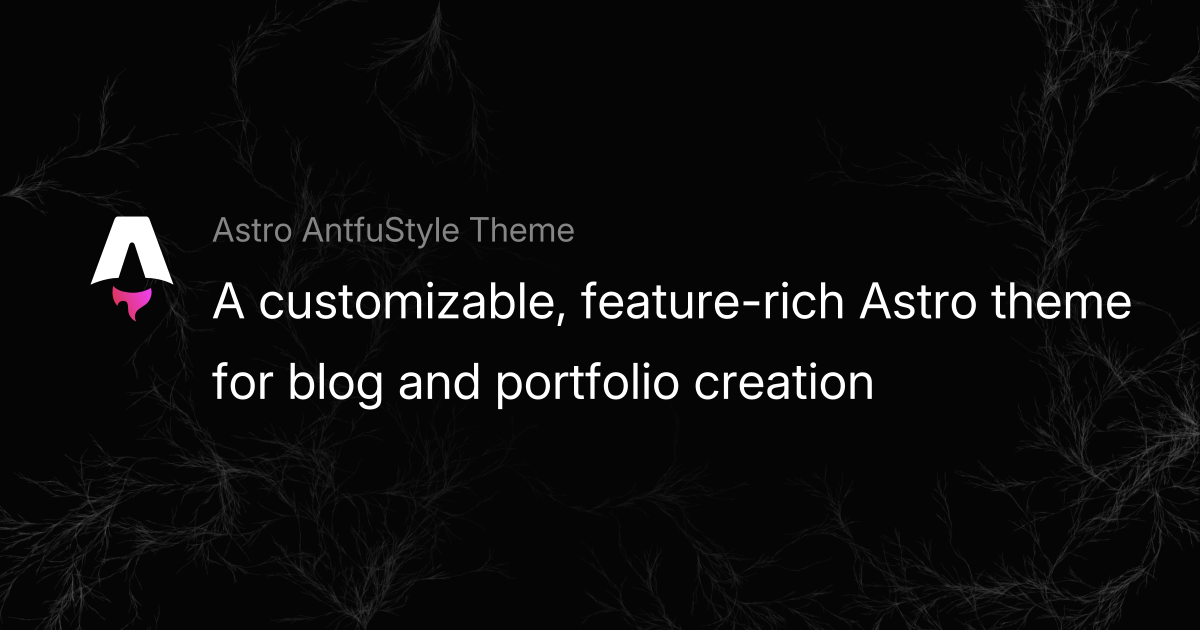<img src="/og-images/og-image.png" alt="Public image" /><Image src="/og-images/og-image.png" alt="Public image" width='1200' height='630'/>
{/* Remote image on another server */}
<img src="https://example.com/remote-image.png" /><Image src="https://example.com/remote-image.png" infersize />Image Compression#
As mentioned, Astro can compress images from the src/ folder. However, for images in blog posts, especially those in public, it’s recommended to manually compress them to avoid performance issues. Useful tools include Tinify, Squoosh, and SVGO.
Wrapping Up#
I hope this post helps clarify image usage in Markdown/MDX within this theme. For anything not covered here, check out the Astro Images Docs . 📖
Changelog
2025-04-30
- Changes for Astro 5.7
2025-07-16